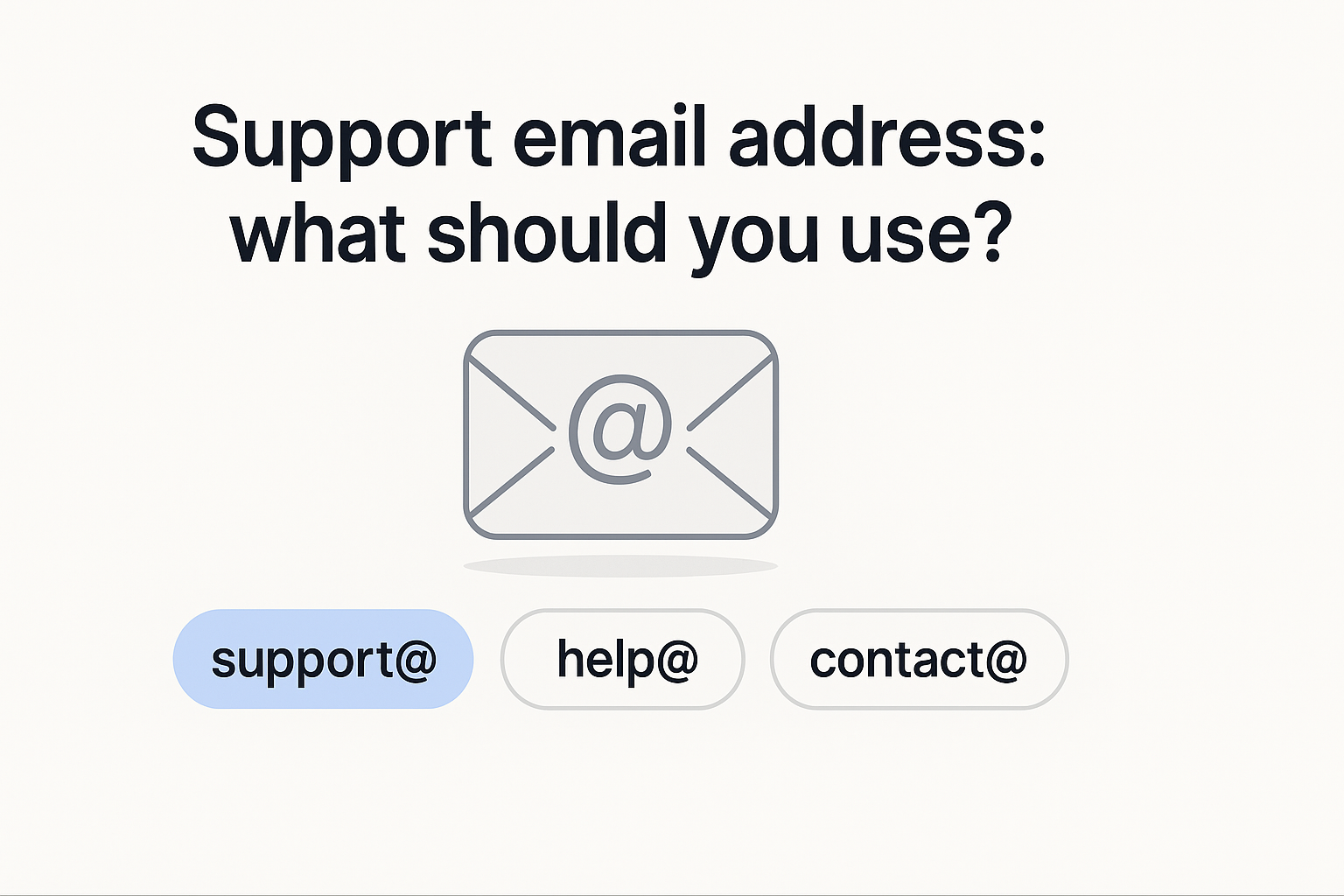Choosing the right support email address looks simple, yet it shapes trust, reply rates, and long-term routing. In this guide, you will learn how to pick a support email address that is easy to manage today and ready for automation tomorrow.
Why your support email address matters
A clear support email address sets expectations and reassures customers that someone will reply. It also affects deliverability, because mailbox providers look at consistency in the From and Reply-To fields. Finally, the address you pick today should map cleanly to future workflows like AI-powered tagging and escalation.
Common options: support@, help@, contact@
- support@ signals a dedicated channel. Customers expect a reply and will usually send problem reports here.
- help@ feels conversational and friendly. It works well for small teams that want a softer tone.
- contact@ is broad. However, it can attract sales, partnership, and press messages that slow down triage.
How to choose your support email address
Use this quick decision path to pick an address that fits your size and risk profile.
Decision path
- Are you one or two people? Start with an alias like support@ that forwards to your main inbox. You can keep the same support email address later when you move to a helpdesk.
- Do several people answer customers? Create a shared mailbox so everyone replies from the same identity and nothing slips through.
- Do you already get mixed inquiries? Add intent aliases such as billing@ and status@ to reduce manual sorting. You can auto-tag these in your helpdesk using simple rules. For examples, see our triage rules guide.
- Do you want to show high reliability? Prefer support@ over contact@, which feels generic. RFC 2142 lists standardized role accounts used across the industry; you get a trust boost by aligning with it. Read the details in RFC 2142.
Support email address setup for small teams
Start simple so you can answer fast. First, create an alias or group that forwards to the people who handle customer requests. Then add a shared mailbox if you need a single place to reply from. As volume grows, move to a helpdesk without changing the address.
Alias vs group vs shared mailbox
- Alias: One address that forwards to one or more inboxes. It is easiest to create and works for very small teams.
- Group: A distribution list that anyone on the list receives. It is great for visibility, but replies can fragment.
- Shared mailbox: A single mailbox multiple people can access. It keeps history together and is a better stepping stone to a helpdesk.
Forwarding rules that reduce misses
- Enable a catch-all only if you monitor it closely; otherwise it invites spam.
- Add rules to tag urgent subjects so teammates spot them quickly.
- Use a separate inbox such as billing@ or status@ for specialized requests that you intend to route automatically later.
Setup steps for Google Workspace and Microsoft 365
You can create an alias, group, or shared mailbox in minutes.
Google Workspace quick start
- In Admin Console → Apps → Google Workspace → Gmail → Default routing, create an alias or group for support@ and add your responders as members. See Google’s guide to aliases and groups.
- Send a test from a personal address and reply from the team identity. Then add a short auto-reply that sets expectations; use our auto-reply examples.
- Finally, publish the support email address on your website and update any app or store listings.
Microsoft 365 quick start
- In Exchange admin center, create a shared mailbox named support and add your agents as members.
- Set the Send As permission so replies come from the shared identity. Then test both internal and external mail.
- If you outgrow email alone, forward the same support email address into your helpdesk to keep history intact.
Support email address and deliverability
Deliverability issues waste time and hurt trust. Therefore, set up SPF, DKIM, and DMARC on the domain that sends your support replies. Keep the display name consistent, and match the From and Reply-To domains. With these basics in place, your support address will reach inboxes more reliably. For a refresher on the fundamentals, review our primer on email deliverability basics.
Display name for your support email address
- Pair a human name with the team label, for example: Sam | Support Oasis.
- Keep your signature short and include a plain-text phone number if you offer one.
- Avoid “no-reply” anywhere near your support address, since it discourages conversation and can trigger filters.
Publication checklist for your support email address
Before you announce your address, run through this checklist.
Final checks
- Configure SPF, DKIM, and DMARC. If you are new to DMARC, start with p=none and monitor reports; here is a clear DMARC overview.
- Add a short, friendly auto-reply that confirms receipt and links to urgent channels if you have them. Our auto-reply guide can save you time.
- Update your website header, footer, and contact page. If you publish a status page, link it in the signature.
- Create one saved reply per top category so you answer faster from day one.
- Bookmark this primer on email deliverability basics.
Use your support email address to power AI triage
Different addresses can hint at the intent behind messages. For example, billing@ tells your system to tag and route to finance. Meanwhile, bugs@ signals a potential defect and can go to engineering. You can start by reading the To field and adding tags automatically; later, you can layer in semantic classifiers. As a result, your support address strategy becomes a force multiplier. For more patterns, read our guide to triage rules for small teams.
Lightweight examples you can adopt today
- billing@ → Tag “Billing” and route to a finance queue.
- access@ → Tag “Account access” and send a saved reply with password reset steps.
- status@ → Tag “Status” and send your incident page link.
When to upgrade from aliases to a helpdesk
You will know it is time when conversations pile up, handoffs get messy, or customers wait too long for a reply. A helpdesk gives you assignment, SLAs, collision detection, and automation while keeping the same team address. Migration is straightforward: forward your address to the helpdesk intake and reply from there so the thread stays intact. To make the switch smoothly, follow our helpdesk migration checklist.
A simple path that avoids downtime
- Phase 1: Alias or shared mailbox for the first few months.
- Phase 2: Turn on the helpdesk and forward your support address to it.
- Phase 3: Train a few saved replies and basic rules, then expand over time.
Conclusion
Pick a support email address that customers trust, then set it up in a way that keeps replies fast and organized. As you grow, that same address can power AI-driven routing and a smooth migration to a full helpdesk.
Start your free 14 day trial to set up a reliable shared inbox with AI-ready routing in minutes.